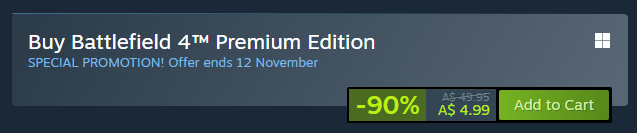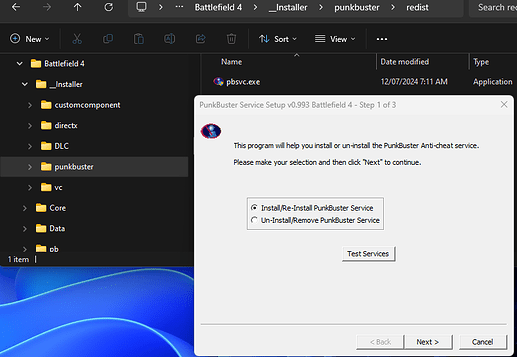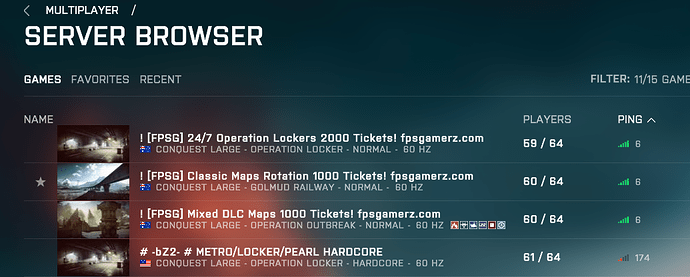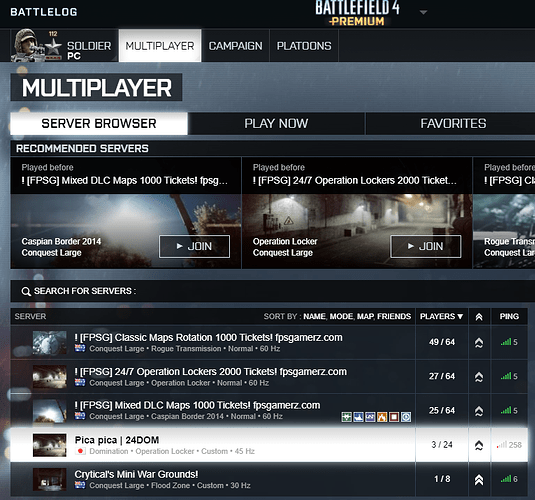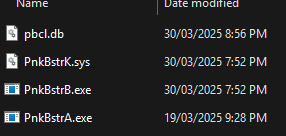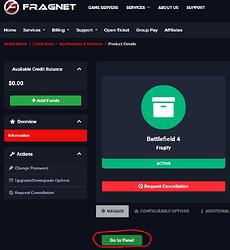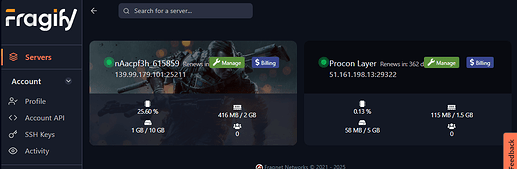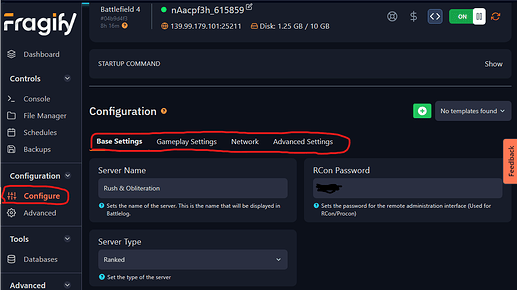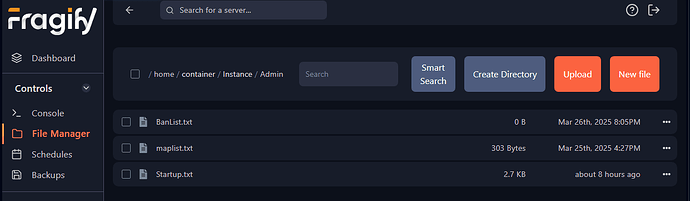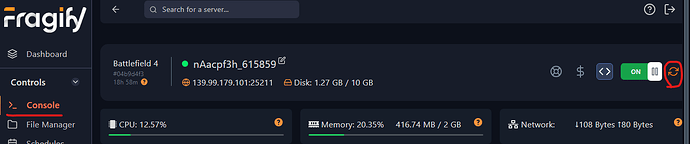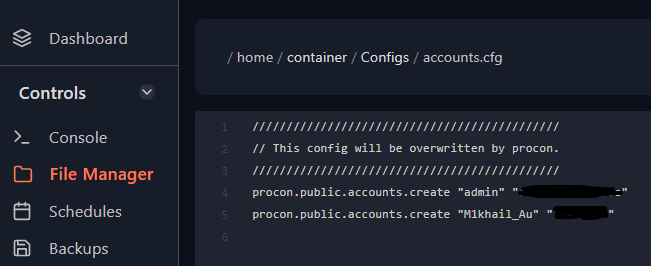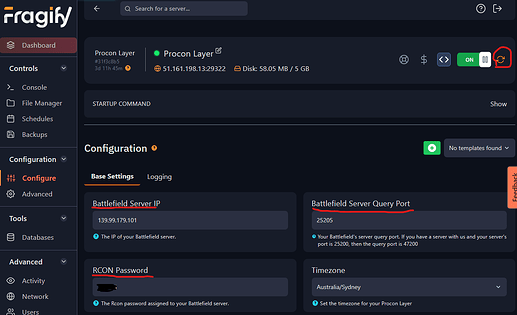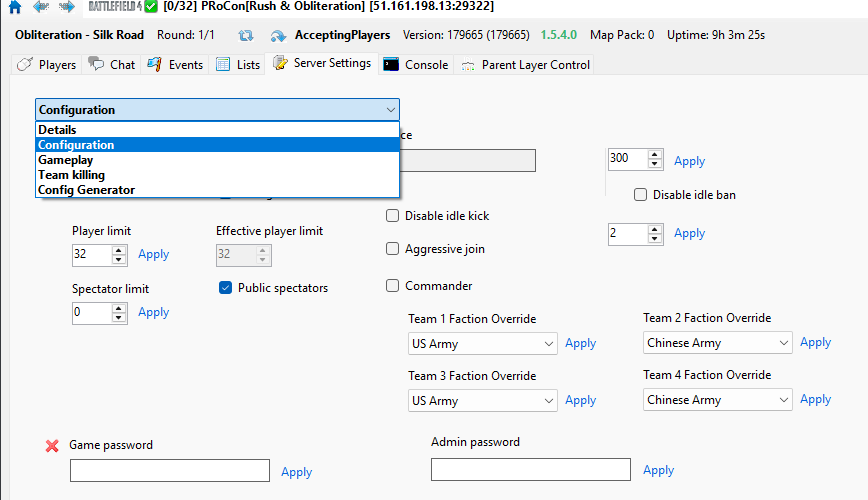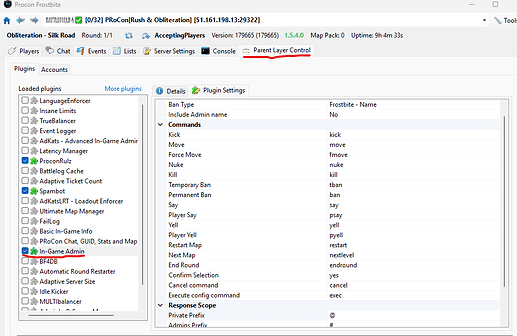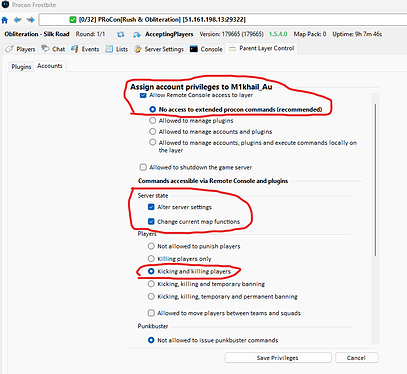Now a classic
System Requirements
Battlefield 4 will need a GPU capable of 700 Mhz with 1GB Memory or a **Geforce GTX 700 **Series
CPU: Quad-Core
RAM: 8 GB
Dedicated VRAM: 1 GB.
Note :Not recommended for Intel HD Integrated graphics
Requires a live internet connection and is online only.
Installing
-
Download EA App & Install it - You will need to create an EA account
-
Purchase Battlefield 4 Premium & download all the addons (65 GB) Note: It occasionally goes on discount at ~$5, wait for the special if its not.
-
Install PunkBuster, by navigating to your BF4 Folder, click into __Installer\Punkbuster\redist
run pbsvc.exe as Admin.
4. Allow Firewall exceptions if there is popups from your AV or Firewall.
5. Re-Run pbsvc.exe and select Test Services, again Allow Firewall exceptions if there is popups from your AV or Firewall.
Finding a Server
You may opt to use the ingame browser or the web browser to find games
The web server browser can be used via Battlelog which requires an account signup or linking(pairing) to an EA App account.
Resolving hanging or kicking issues
If you’re getting kicked again and again and you don’t know why, try joining via the Battlelog Web Browser, once you’re kicked, it’ll tell you the relative reason.
Its common that Apps for the mouse or headset, may trigger Punkbuster into kicking you (could be a measure against macros), disable software such as Razer Apps and services,
Known safe apps for Punkbuster
- iCue (Corsair)
- Logitech G Hub
- Plantronics Hub
Troubleshooting Punk Buster
Navigate to
%localappdata%\punkbuster\BF4
Check the 4 files has been modified within the last 15 days
PnkBstr*
pbcl.db
Navigate to
%windir%\system32\
locate
PnkBstrA.exe
Check if the file has been modified within the last 15 days
Note:PnkBstrB.exe is downloaded when PnkBstrA.exe is running
White list PunkBuster
For whatever protection and firewall software you have, whitelist the Punkbuster Folder and the executables
%localappdata%\punkbuster\BF4
%localappdata%\punkbuster\BF4\PnkBstrA.exe
%localappdata%\punkbuster\BF4\PnkBstrB.exe
%windir%\system32\PnkBstrA.exe
%windir%\system32\PnkBstrB.exe
Defender instructions in this YouTube
Enable PunkBuster Logging
Navigate to
%localappdata%\punkbuster\BF4
Create a file called pbcl.cfg then edit the file add the following line, then save the file
pb_logtofile 1
Join a BF4 server to begin logging, this will create a pbcl.log file, when you’re kicked open the log file and look for failures or restrictions.
What to look for
Example Failed Punkbuster Messages
in no particular order
Service Communication Failure: PnkBstrB.exe no heartbeats
RESTRICTION: Disallowed Program/Driver [130827]
Example Successful Punkbuster messages
in no particular order
PnkBstrB service installed and started successfully
Receiving from PB Server (v v1.905 | A1390 C2.351)
Received Master Security Information
You may delete the pbcl.log to start a fresh capture or disable logging by setting it to pb_logtofile 0 in the pbcl.cfg file.
Tips
- If you’re starting from scratch, recommend you play as an engineer to unlock the guided rocket, as there is a fair amount of vehicle mains that menace the servers.
- If the server is plagued by vehicle mains Air or Ground, Get a recon to use laser designation via their PLD or soflam, it also helps if the team has a commander to highlight priority targets.
- The Javelin, SRAW and MBT can be laser guided by the PLD and soflam.
- Spot enemies to highlight them for the team with the middle mouse button.
- Always use up a XP a boost to help unlock more guns, attachments, skins and utilities.
- Use a gamepad for Jets.
- Use a mouse for Helis.
- Always use TV missile as a Heli gunner or in the drivers seat of the large attack boat. You may pay to unlock this OP missile via DLC shortcuts.
- Unlock your free battlepacks to get a red dot or holo or assault scope.
- If you want to level up guns or a class type quicker, play deathmatch or gunmaster.
- Use the test range to practice your vehicle handling skills.
- Use the test range to configure and test your controls.
- Use the test range to configure your loadouts.
- The Assault class, is the medic class.
- The revive paddle can instantly revive a player up to %20 Health, however if you charge up the paddle by holding down fire, you can revive them to %100 health
- The ONLY way to configure your kits without joining a BF4 server, is to use battlelog Battlelog / Battlefield 4
- If you melee from behind, it’ll go into a takedown, If you melee from the front, your melee may end up countered resulting in death.
- The main Australian servers are hosted by the FPSG community, check their rules ingame by typing in
!rulesin chat. - Having a ping over 150ms will get you kicked
- High powered scopes (6x and greater), have the front of the scope illuminated for everyone to see.
- Seat swapping vehicles as a solo, may eject you if you’re still holding forward.
- You can’t fire guided and homing launchers from the passenger seat(it was a feature in a earlier patch)
- You can destroy points of interest or at least change the terrain with destruction, this is called levelution, check youtube videos for how to do this.
- You can only add friends using the EA App.
- You can create platoons with the Battlelog Web browser Battlelog / Battlefield 4.
Hosting Battlefield 4
Hosting is via game hosting services only, Its charged monthly and is contingent on how many player slots and at what server tickrate, 60hz will mean framerates are capped at 60FPS, it can be password protected for DadLAN events.
There is only two providers.
- GameServers
- Fragnet Recommended
Fragnet is easier to host as it comes with additonal features such as ProCon (GUI Admin tool) and MySQL (bulk stats, whitelisting and blacklisting)
Fragnet Hosting
- First time users get a discount, the promo code is usually on the landing page when shopping for servers.
- Fragnet accepts Paypal, credit card or international deposit.
- Fragnet is the billing & ordering control panel and Fragify is the Server control panel, you may add users to either billing or server panel for split roles.
Essential things to set via the Fragify Configure GUI.
- Note:BF4 uses text files for configuration, there is limited GUI Options in the Game Service Providers Control Panel,
- Note The IP Address of the BF4 server, the RCON Port and the BF4 Admin password, is required for ProCon.
-
Click manage on your BF4 Server, goto configure and under under base settings
Set the name of the server
Set the rcon password and note it for ProCon
-
Under Gameplay settings tab
Server Frequency and Player count (change to align to what you paid for ie 120hz at 64 players) -
Under Network tab
Note down the RCON port for ProCon -
Goto Advanced Settings
Enable ProCon Layer and note down the ProCon Layer username and password -
Goto File Manager and navigate to folder home/container/Instance/Admin
If you open any text file, you’re opening a live text edit GUI, any changes are saved immediately.
Startup.txt contains gameplay settings you may add or modify
vars.gameModeCounter
Default is 100, increasing this over 100 will increase the tickets
vars.vehicleSpawnDelay
Default is 100, decreasing it will respawn vehicles quicker
Maplist.txt contains the list of maps, the mode it will play and how many rounds
A list of all the names and maps can be found here
The example map list below can be copied into maplist.txt, this list will alternate between Rush and Obliteration,
xp3_marketpl RushLarge0 2
mp_Naval Obliteration 1
xp3_prpganda RushLarge0 2
mp_prison Obliteration 1
xp3_urbangdn RushLarge0 2
xp0_firestorm Obliteration 1
xp3_wtrfront RushLarge0 2
xp0_oman Obliteration 1
XP0_Metro RushLarge0 2
xp4_wlkrftry Obliteration 1
XP0_Caspia RushLarge0 2
XP1_001 Obliteration 1
- Then reset the server so the configuration goes liv,. goto Console and click Restart (Recycle Symbol)
Fragnet Procon Layer
This requires your notes taken from the earlier steps of Configuring the BF4 Server Settings.
If you forget your ProCon Layer username and password, you can see the username and password in clear text under File Manager
Home/Container/Configs/accounts.cfg
Note:Most files in ProCon are text, changing them will change settings.
The file below contains the list of connections to your BF4 server(s)
Home/Container/Configs/procon.cfg
The individual server settings are kept in a subfolder(s) with the IP Address
Home/Container/Configs/x.x.x.x_25xxx
-
In Fragify, goto Dashboard, then click manage for ProCon Layer
Note down the ProCon Layer IP Address and Port number for the ProCon client
-
Put in the BF4 server IP Address, the RCON Port number and the RCON password,
Then click restart (Recycle Symbol)
Procon Client
Download ProCon
Note:ProCon is a portable App, unzipping the contents and running Procon.exe is all it needs.
-
Click Create Connection
Key in the connection details as noted in the ProCon Layer Steps, then click connect.
You may explore and change the Server Settings, beware any changes here, are saved instartup.txt, if you’re finding the setting hasn’t taken place or there is inconsistencies, check if the settings were captured at all in thestartup.txtfile otherwise soft restart the server or cycle the map.
-
Click Parent Layer Control Tab
You may enable the ingame admin for a nominated player to make changes on the fly
Goto Parent Layer Control and into Plugins, then tick In-Game Admin
You may explore other plugins, some plugins require MySQL
-
Click Accounts Tab
Under Create a new account
key in the ingame name of the BF4 player, it is case sensitive.
give a password, then click create.
-
Grant the created account the following rights by clicking the account and clicking Edit Account.
Click save settings to finish.
You may close the ProCon when you’re finished or keep it open to monitor chat and players.