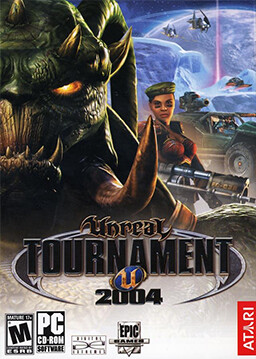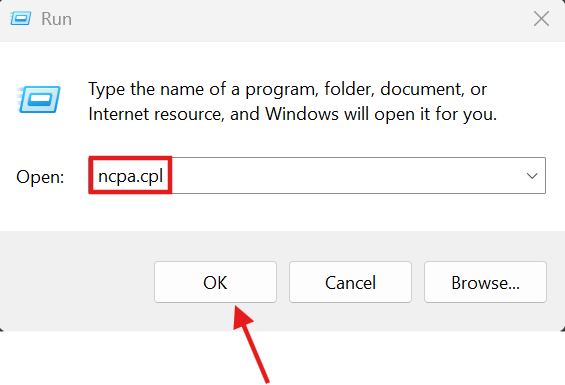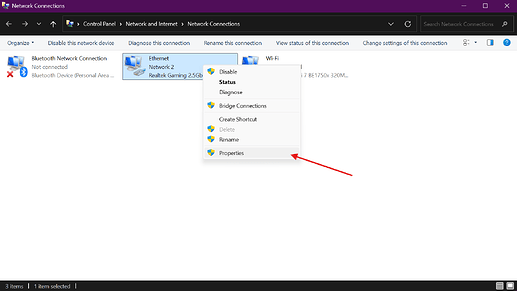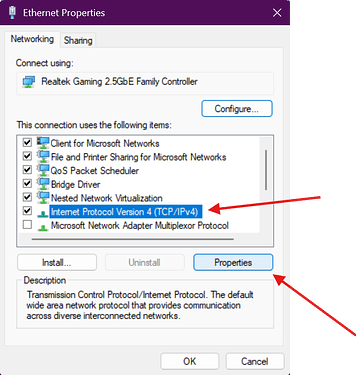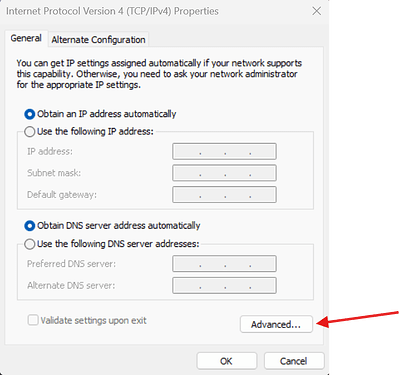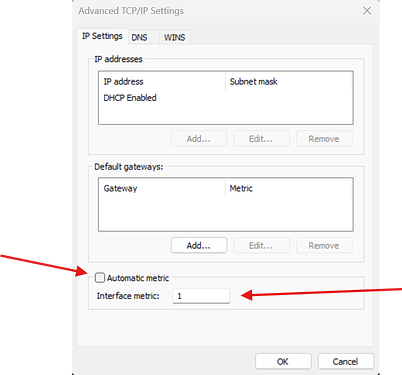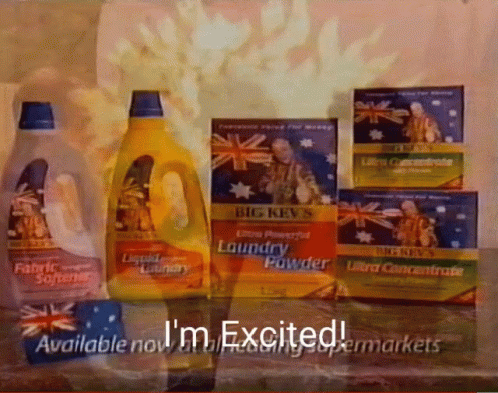Known Issues & Fixes
Below is a list of known issues and fixes to run this game on your computer.
Replace Master Server
In order to find DadLAN servers on the internet, replace the master server URL in your UT2004.ini configuration file. The old GameSPY master servers have long been turned off and a community project called ‘OpenSPY’ exists to help people play UT2004.
[IpDrv.MasterServerLink]
LANPort=11777
LANServerPort=10777
MasterServerList=(Address="utmaster.openspy.net",Port=28902)
Credit to @David
Windows firewall is enabled and ut2004 is not yet authorized
Ensure you start the game first so that the UT2004.ini is generated in the correct location.
- Navigate to
<gamefolder>\Systemand open theUT2004.inifile in Notepad. - Modify the file and add the
[Firewall]section to mirror this excerpt:
...
[FireWall]
IgnoreSP2=1
...
Credit to @David
Framerate is stuck at 90 FPS
Ensure you start the game first so that the UT2004.ini is generated in the correct location.
- Navigate to
<gamefolder>\Systemand open theUT2004.inifile in Notepad. - Search and Change the value of
MaxClientFrameRateTo150 - Search and Change the value of
KeepAliveTimeTo0.005 - Close and Save
UT2004.ini
...
[Engine.LevelInfo]
...
MaxClientFrameRate=150.000000
...
[IpDrv.TcpNetDriver]
...
KeepAliveTime=0.005
...
- Navigate to
<gamefolder>\Systemand open theuser.inifile in Notepad. - Search all instances of
MoveForwardadd the end of it|netspeed 10001 - Close and Save
user.ini
...
[Engine.Input]
...
E=MoveForward|netspeed 10001
...
Credit to bulletlottery
Server Settings:
Server types:
click to ready removed(bPlayersMustBeReady=False )
1 x Deathmatch vanilla
- Max players 12
- Bot skill experienced
- 4 bots initially until humans join the server to replace them
1 x Deathmatch InstaGib
- Max players 12
- Bot skill experienced
- 4 bots initially until humans join the server to replace them
1 x CTF
- Max players 16
- Team Score 5 (GoalScore=5 )
- 4 bots initially until humans join the server to replace them
1 x Onslaught
- Max players 24
- 4 bots initially until humans join the server to replace them
Map List Deathmatch
Inside UT2004.ini, under the header or map list name
XInterface.MapListDeathMatch
DefaultTitle=Default MUT
BonusPack.MapListMutant
XInterface.MapListDeathMatch
DefaultTitle=Default DM
Replace list with list below
DefaultMaps=DM-Antalus
DefaultMaps=DM-Asbestos
DefaultMaps=DM-BP2-Calandras
DefaultMaps=DM-BP2-GoopGod
DefaultMaps=DM-Compressed
DefaultMaps=DM-Corrugation
DefaultMaps=DM-Curse4
DefaultMaps=DM-DE-Grendelkeep
DefaultMaps=DM-DE-Ironic
DefaultMaps=DM-DE-Osiris2
DefaultMaps=DM-Deck17
DefaultMaps=DM-DesertIsle
DefaultMaps=DM-Flux2
DefaultMaps=DM-Gestalt
DefaultMaps=DM-Goliath
DefaultMaps=DM-HyperBlast2
DefaultMaps=DM-Icetomb
DefaultMaps=DM-Inferno
DefaultMaps=DM-Injector
DefaultMaps=DM-IronDeity
DefaultMaps=DM-Junkyard
DefaultMaps=DM-Metallurgy
DefaultMaps=DM-Morpheus3
DefaultMaps=DM-Oceanic
DefaultMaps=DM-Phobos2
DefaultMaps=DM-Plunge
DefaultMaps=DM-Rankin
DefaultMaps=DM-Rrajigar
DefaultMaps=DM-Rustatorium
DefaultMaps=DM-Sulphur
DefaultMaps=DM-TokaraForest
Map list CTF
Under the header or map list name
XInterface.MapListCaptureTheFlag
DefaultTitle=Default CTF
DefaultTitle=Default ICTF
Replace list with list below
DefaultMaps=CTF-SMOTE
DefaultMaps=CTF-AVARIS
DefaultMaps=CTF-FaceClassic
DefaultMaps=CTF-CHROME
DefaultMaps=CTF-Citadel
DefaultMaps=CTF-Orbital2
DefaultMaps=CTF-Face3
DefaultMaps=CTF-Maul
Default map list for Onslaught
Credit to M1khail