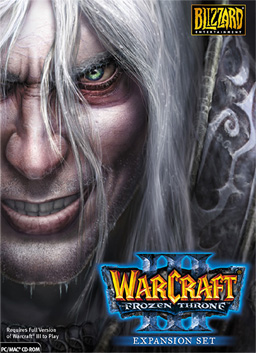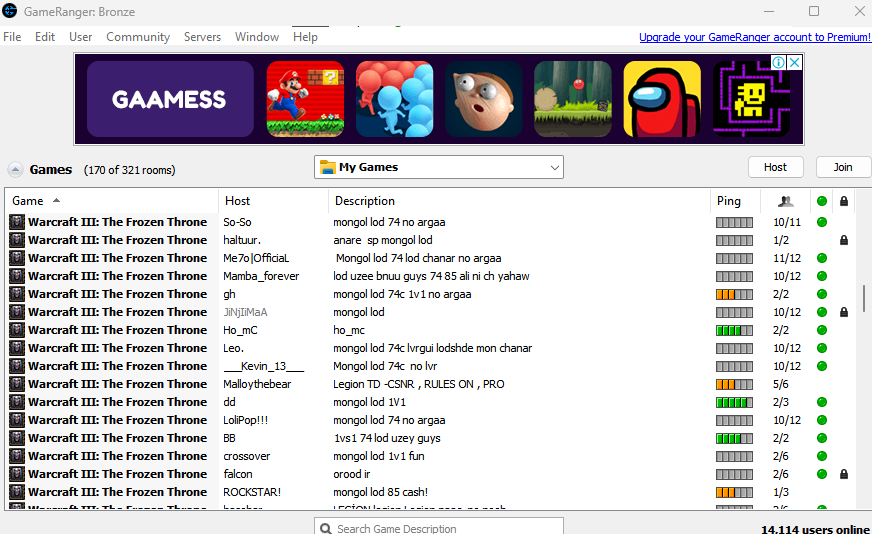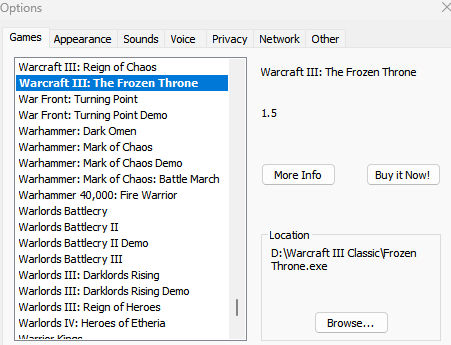System requirements Classic
CPU: Dual Core
RAM: 4GB
GPU: 500mhz
VRAM: 512MB
System requirements Reforged
CPU: Quad Core
RAM: 8GB
GPU: 600mhz
VRAM: 1GB
Intel HD Integrated graphics not recommend for Reforged
Installing
Note: Classic & Reforged are bundled together as one download and are launched differently. If you never bought Reforged, chances are, you now have it.
- Purchase or Redeem a Copy of Warcraft 3 using your CDKeys via the webportal
- Download and install the Battle.net App
- Login and install Warcraft 3 (28GB)
- Launch Warcraft 3 and Configure your graphics (Select Classic as it runs smoother)
- Navigate to Gameranger and download the client.
- Optional: Get LanCraft
CD Media Install
- Install Warcraft 3 and The Frozen Throne
- Download Patch 1.27b
- Navigate to Gameranger and download the client.
- Optional: Get LanCraft
Hosting
Reforged
Note: Only people in the same subnet will be able to play each other, otherwise play over battle.net for cross subnet play
- Open Warcraft 3 via Battle.net App, once inside click LAN or Multiplayer for cross subnet play.
- If you get a popup for Bonjour service, click Install.
- Announce your game in discord gaming chat or your subnet
- Configure Lobby Teams and Map, then Launch the match!
Classic
Battle.net App downloads version 1.27.0.52240, however its not Battle.net compatible for internet multiplayer but is LAN & internet capable with the help of 3rd party apps.
Note: You cannot manually patch or mod this as reforge depends on it, instead duplicate the Warcraft 3 folder and label it Warcraft 3 Classic.
You can only play with people in the same subnet, use Lancraft or gameranger for internet/intranet play
- Navigate to your Warcraft 3 folder, open Frozen Throne.exe
- Click Local Area Network.
- Configure Lobby and Map.
- Announce your game in discord gaming chat or your subnet with your LAN IP Address for the DadLAN event otherwise your Wireguard IP address for remote/internet play.
- Configure Teams and Launch the match
Classic over GameRanger (Cross subnet & internet)
GameRanger – is a free download for Mac and PC that lets you play over 700 games and demos online with friends and opponents worldwide.
Note: Note: Before setting out to host and play, everyone must check their patch level for compatibility, there cant be disparities between major versions such as playing with v1.27 Vs v1.28.
Patches for Classic
Gameranger’s list of Compatible Games
- Navigate to Gameranger and download the client.
- Follow the steps from the website to create an account.
- Configure GameRanger for Frozen Throne, via Options and pointing it to your Warcraft 3 classic folder Frozen Throne.exe
- Add friends or socialise your Gameranger account ID or nickname.
- Host a Friends only game of Warcraft 3 Frozen Throne.
- Click Start, inform your friends to join your game via GameRanger Or invite them through GameRanger Or announce your game in discord gaming chat Or Your subnet Or Warcraft 3 discord chat with the Room name.
- Once ingame, click Local Area Network.
- Create a game(anyone invited can create), set the map, add AIs, set your race, set your teams.
- Check If everyone is ready and start the game.
Classic over LanCraft
Note: Before setting out to host and play, everyone must check their patch level for compatibility, there cant be disparities between major versions such as playing with v1.27 Vs v1.28.
Patches for Classic
- The host will need to get their LAN IP Address, Open Command prompt and type in ipconfig, you may have several but pay attention to the ethernet address for the DadLAN events. WireGuard will show up as unknown adapter.
- Host to create a game via Local Area Network, configure map & AIs.
- Host to Announce your game in discord gaming chat or your subnet with your LAN IP Address for the DadLAN event otherwise your WireGuard IP address for remote/internet play.
- Joiners open Lancraft & key in the Host’s IP Address, leave the app open or minimised
- Joiners launch Warcraft 3 in classic
- Joiners to click Local Area Network.
- Configure Teams, then the host will Launch the match!
Tips
- This game doesn’t play like StarCraft or Warcraft 2, it is heavily dependent on how well you know your Hero unit. As such, you’ll need to learn and main a hero, then move onto learning a 2nd hero. The more you flip flop between races, the more of a learning curve you put yourself under.
- Learn hotkeys for moving(M), attack moving(A), and holding(H), as not knowing these could cost you the battle.
- If you’re new or need help, please call it out, as measures can be taken from the get go to help you get you up and running with a Hero and a army.